Undresser AI Tool lets you remove or replace clothes in a photo with just a few clicks.
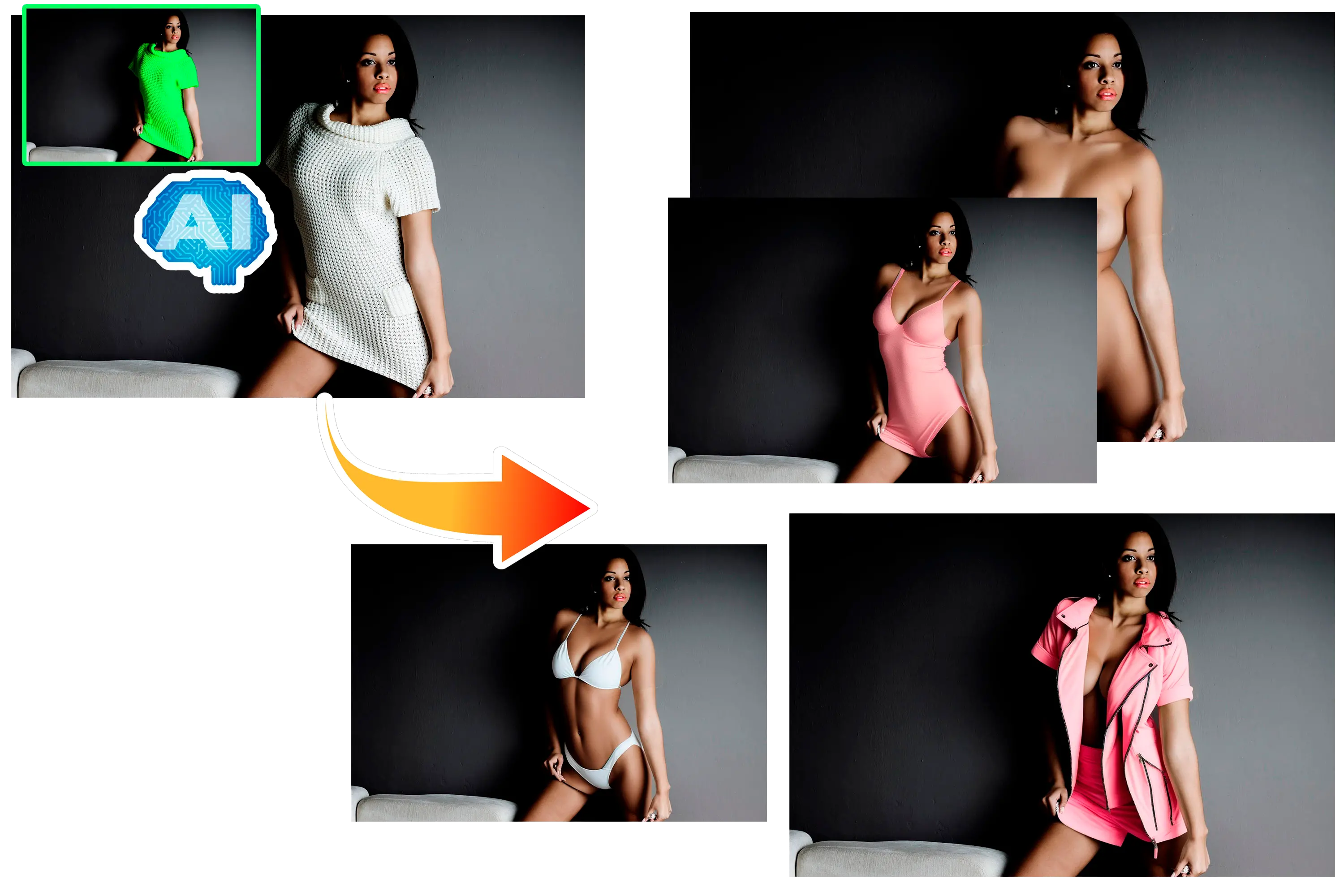
Do you want to see how you look without clothes but don't want a nude photo session? Our online AI nude editor creates virtual nude photos from ordinary ones. You don't need to be a photo editing expert. Enjoy automatic one-click deep nudification or try advanced options.
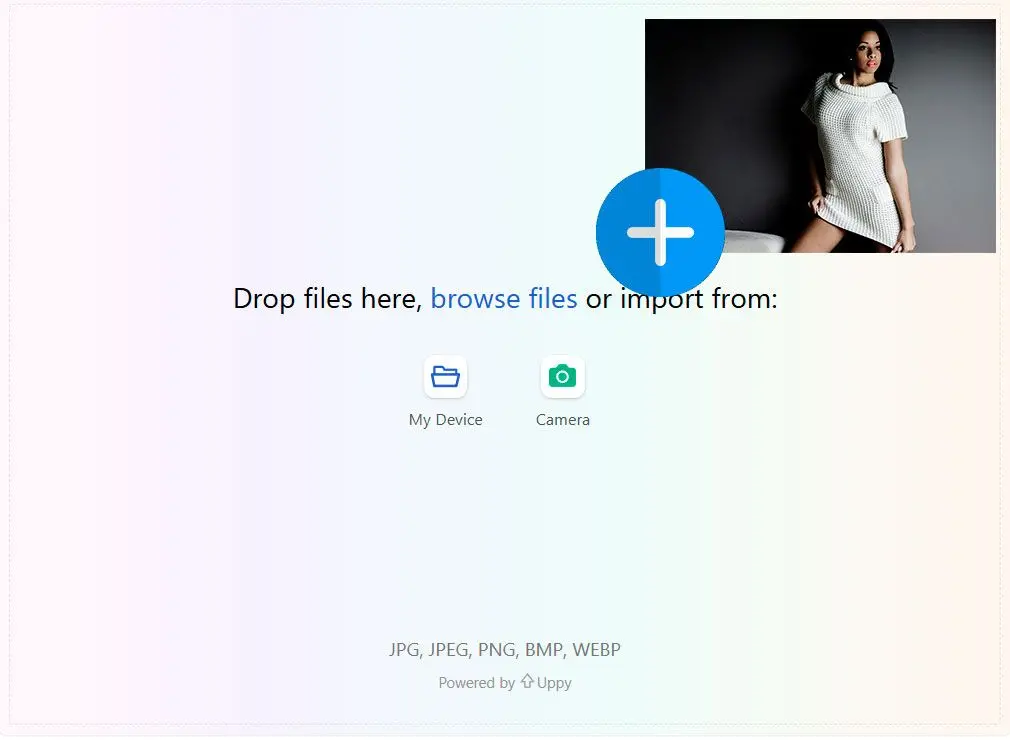
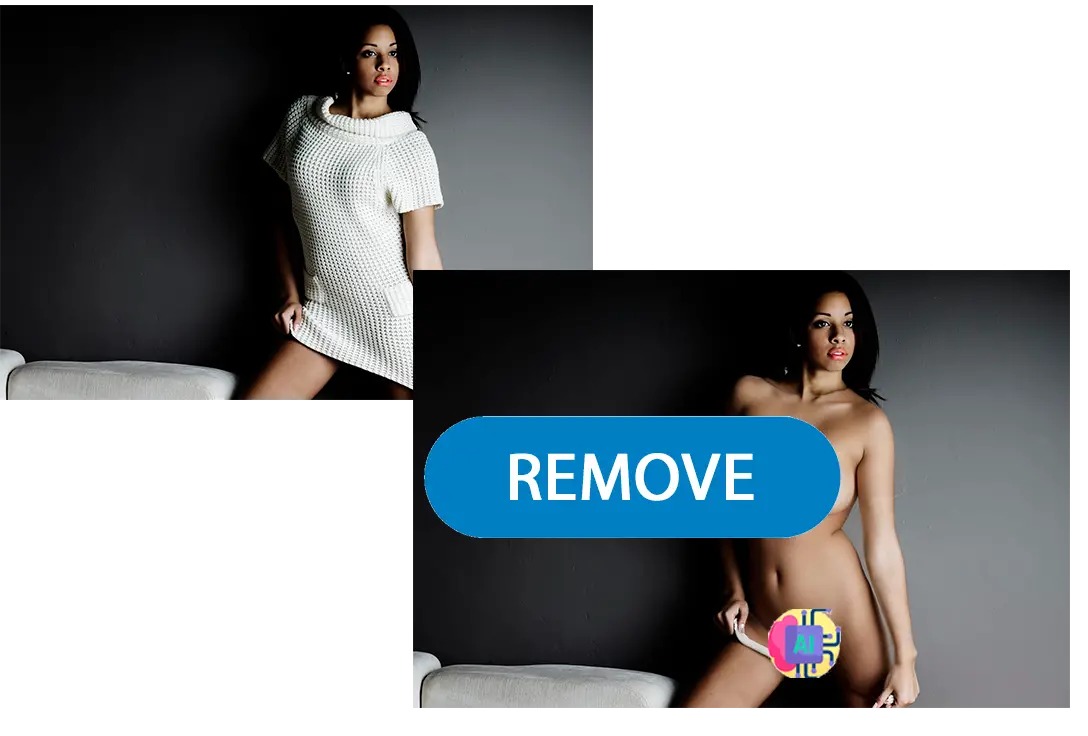
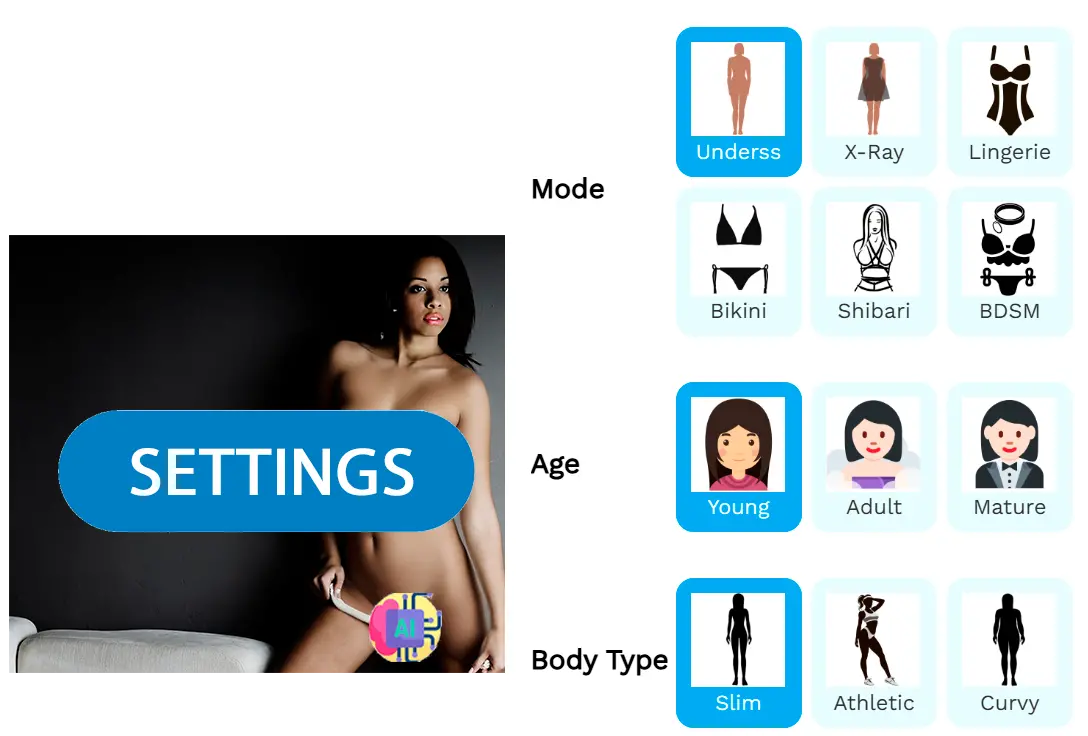
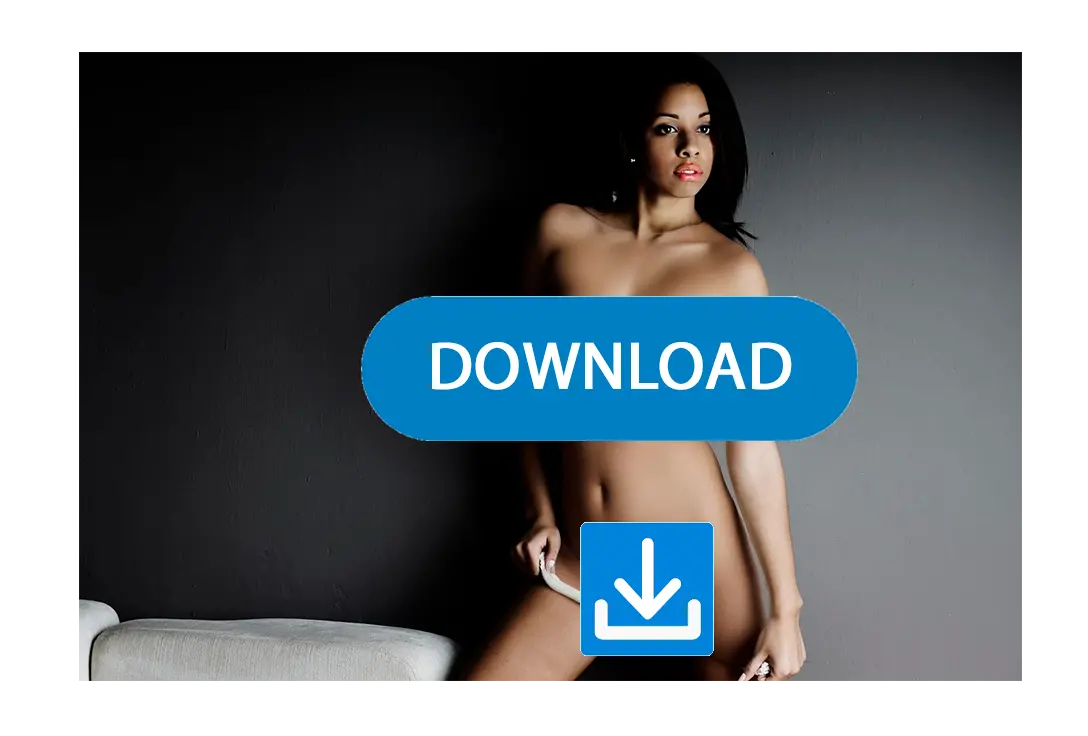

Our AI tool uses professional AI models that detect clothes and understand the model's pose. It then generates a naked body hidden by those clothes.
Our AI tools include clothes changes that let you add a blazer or suit to a photo. You can see how you'll look in a dress before buying it.

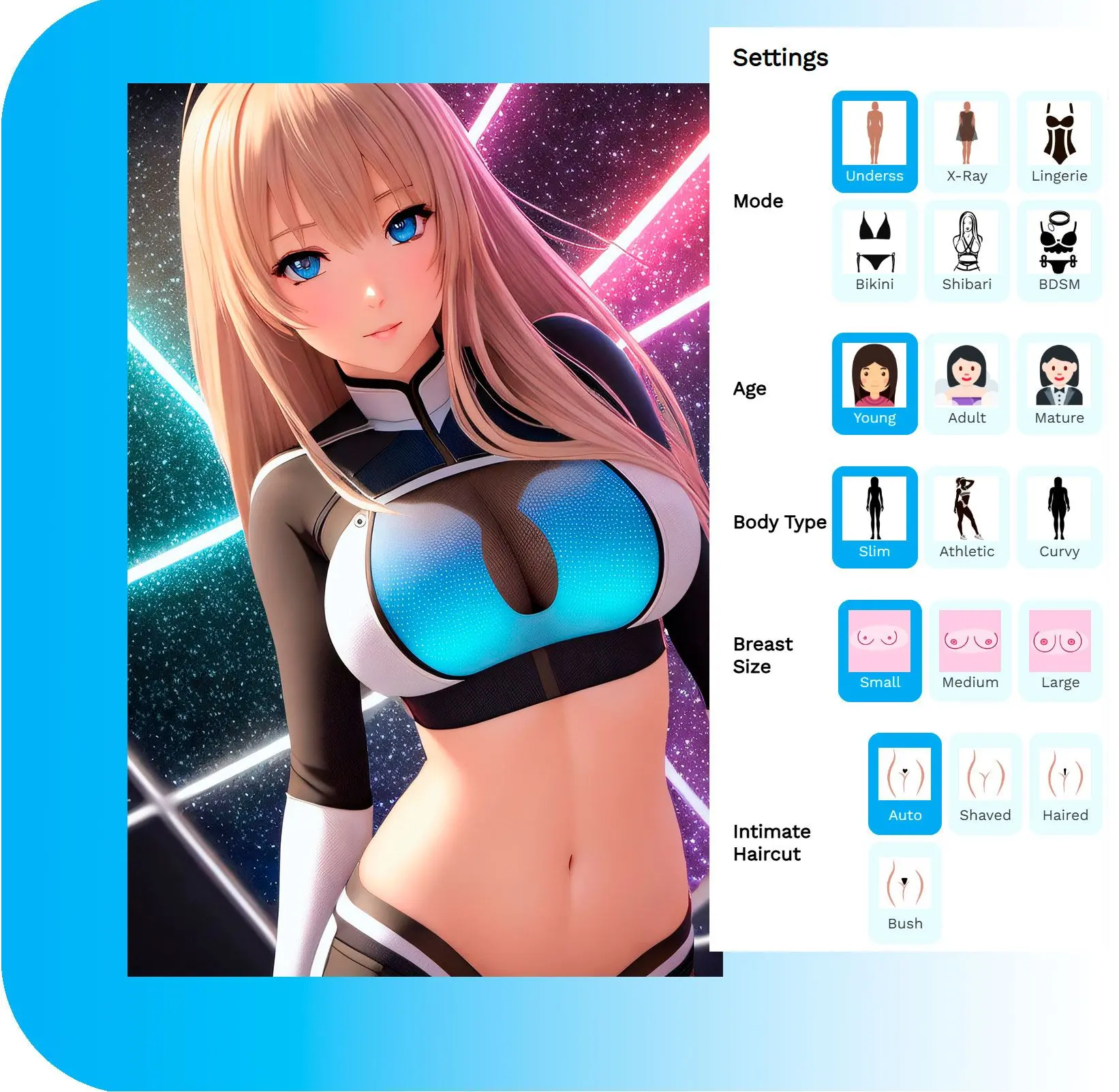
You can configure how the resulting photo will look. Use any prompt or choose from many predefined options like:
Unlike general generative AI models, we use custom models trained on nude images. They produce highly natural poses and details.

We prioritize privacy and security. We delete photos from non-premium users one day after uploading.
Our tool can produce nude images. Please use them only for your own photos... or your wife's :)
Unlike some other tools, our AI works for both genders.
Reproduces pose, skin color and texture, and lighting accurately.
By registering and using our tools, you agree to our terms of use and privacy policy. You must only use it on your photos or photos of a model with their permission. Both you and the model must be 18+ years old. Please do not share resulting photos without the model's permission.
